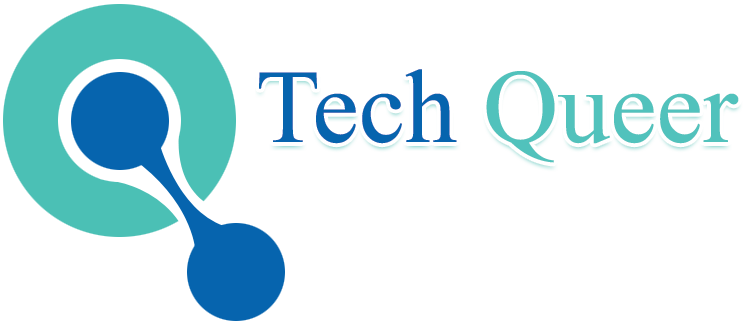Table of Contents
Key Highlights
- Solve the ERR_SSL_PROTOCOL_ERROR efficiently with 5 practical steps that address common root causes like browser cache and SSL certificate issues.
- Discover how system time settings, updated SSL configurations, and browser settings can impact secure connections.
- Learn how browsers like Google Chrome, Microsoft Edge, and Mozilla Firefox highlight this error with different displays.
- Uncover detailed troubleshooting tips—from clearing browsing data to verifying SSL certificates.
- Avoid recurring secure connection issues by following expert advice on maintaining browser updates and proper SSL settings.
- Get answers to frequently asked questions about fixing this error across devices.
Introduction
Have you ever seen the ERR_SSL_PROTOCOL_ERROR message stop you from getting into a website? This shows up when your browser cannot make a secure connection. This problem is often because of wrong SSL certificates or issues in the browser settings. It can block people like you from using important websites. It can also keep website owners from giving their users a smooth experience. In this guide, you will learn what this error is, why it happens, and some easy ways to fix it. This will help you get a secure connection and a better browsing time for all users.
Understanding the ERR_SSL_PROTOCOL_ERROR
When you see the ERR_SSL_PROTOCOL_ERROR, it means there is a problem with the SSL handshake. This handshake is an important step to make a secure connection between your browser and the website’s server. SSL certificates help prove that the site is real. They also keep your data safe while it moves through the site. If something goes wrong during this step, your browser will show the error message and stop you from getting in.
This error might look simple, but it is often because of mixed-up settings, old SSL certificates, or server options that have not been updated. If you know the basics of how it works, you can fix the problem more easily.
What does ERR_SSL_PROTOCOL_ERROR mean?
The ERR_SSL_PROTOCOL_ERROR means that your browser could not set up a secure connection with the website. This happens because of problems during the SSL or TLS handshake. When you visit a site that uses HTTPS, your browser and the web server need to share protected data. They use things like authentication keys to keep the connection safe.
But if the site does not have a valid SSL certificate or if the protocol it uses is not safe anymore, the TLS handshake will not work. This causes an error message to show up. It warns you that the site may not be safe.
A valid SSL certificate is needed so you know the site is real. It helps all the data stay safe and stops hackers. If something is set up the wrong way when making the secure connection or there’s a wrong match in other settings, this error also pops up. So, if you notice this error message in your browser, you need to check the ssl certificate settings, look at the protocol versions, or review the configurations. This can help you get the secure connection working again.
Why does this error appear in browsers?
Browsers show the ERR_SSL_PROTOCOL_ERROR when their settings do not match what an SSL certificate or a TLS connection need. For example, if a browser has old settings or does not support certain secure connection methods, this can stop the process.
The error might also mean that the SSL certificate is not valid or has run out. This is one of the main reasons for the issue. People who use very old SSL setups, which often get blocked for being unsafe, may see this error when they try to open websites that use HTTPS.
You may see these error messages for problems on the server side too, like when the SSL certificates are set up wrong or the encryption methods do not match. To help prevent this, you should update the browser often and keep browser settings at their best. This makes sure the tls connection between the browser and server works well.
Common Causes of the ERR_SSL_PROTOCOL_ERROR
This error often happens because the system or browser does not match up in some way. If the system time settings are wrong, they can get in the way when your browser tries to check SSL expiration dates during a secure connection. SSL certificates that have expired or are not valid can also keep you from connecting safely to websites.
You can also run into this issue if your browser has its settings mixed up. Extensions in the browser or the wrong proxy settings can stop the TLS handshake from working as it should. It is good to figure out exactly what causes the problem by checking one thing at a time. This helps make your browsing smooth and keeps errors away.
Incorrect system date and time settings
Using the wrong date and time on your device can cause problems with secure connections. This happens because an SSL certificate has set dates when it works. If your system time is not right, the authentication process might not work as it should.
Think about going to a website where the SSL certificate will expire next week. But if your device says it is last month, the authentication process gets it wrong. This can cause the ERR_SSL_PROTOCOL_ERROR to show up. To fix this, make sure your system time is accurate and gets updates.
To do this, go to your system’s time settings. You can use the Windows key or macOS system preferences. You can also update time settings by hand. The right system time is important for safe and smooth browsing. Checking your clock settings can help you avoid issues with SSL certificate problems during the authentication process.
Issues with SSL certificates
SSL certificates are important for every HTTPS website. If you have an expired SSL certificate, a missing one, or not set up the right way, you will face problems. When the SSL certificate is expired, the site cannot be checked, and you will see the ERR_SSL_PROTOCOL_ERROR. Sometimes, not adding all details, like the Subject Alternative Name (SAN), can also cause mistakes.
For new websites or when you move your site to a new host, it may take some time for DNS settings to update. During this time, you may see errors with your ssl certificate. You can use an online ssl checker like Qualys SSL Labs to find these issues with setup and see if something is wrong.
No matter if the trouble is an expired ssl certificate or not set up right, it’s important to keep your ssl certificate up to date. Always make sure to check your ssl certificate, update it on time, and follow the steps for a correct setup.
Browser configuration problems
Even the strongest browsers, like Google Chrome, can run into secure connection problems if things are set up the wrong way. Bad proxy settings, turning on some new QUIC protocols, or having an old browser cache can often cause the ERR_SSL_PROTOCOL_ERROR.
To fix these problems, you should start by resetting the proxy settings in your browser. You can also try clearing the SSL cache. Sometimes, turning off Chrome extensions for a short time helps you find out which add-on might be causing trouble for secure site access.
Modern browsers warn you faster about possible risks when you use them. To keep things working right, only make small changes to proxy settings and check that your Chrome extensions work well together. Doing these things can help you avoid TLS problems while you browse.
Antivirus or firewall interference
Antivirus software and firewall systems are important for internet security. But sometimes, they might block safe connections by mistake. This can make the ERR_SSL_PROTOCOL_ERROR appear. These programs check HTTPS traffic to keep out threats from the internet. But now and then, they may see good connections as something bad.
If you stop antivirus software for a short time, you can check if it is blocking your way to HTTPS sites. You should also check your firewall settings. Make sure the firewall lets traffic through to websites that use SSL certificates.
You should always turn your antivirus software and firewall back on after you finish checking the problem. If you do not, your device will be at risk, and people could face new online threats.
How Different Browsers Display the ERR_SSL_PROTOCOL_ERROR
Modern browsers each show ERR_SSL_PROTOCOL_ERROR in a different way. Google Chrome will mostly show the message as “This site can’t provide a secure connection.”
Mozilla Firefox often gives more detail about the problem, which helps people with fixing the error. Microsoft Edge usually shows a pop-up if there are old TLS settings and tells people to talk to website admins. This difference lets people fix problems in a way that works with the browser they use.
Google Chrome error message
In Google Chrome, ERR_SSL_PROTOCOL_ERROR typically appears with the phrase, “This site can’t provide a secure connection.” It highlights an invalid response from the domain. Although somewhat vague, Chrome’s settings menu allows users to take steps through SSL state clearing. (For Example: www.xnxx.comment an invalid response. err_ssl_protocol_errorwww.xnxx.comment an invalid response. err_ssl_protocol_error).
| Error Cause | Resolution Process |
| Outdated SSL Configuration | Verify SSL settings using tools like Qualys SSL Labs; reconfigure certificates promptly |
| Browser Cache Blockade | Access “chrome://settings/system” > Proxy > Cache clear modules; restart afterward |
| Experimental Protocol Clash | Disable QUIC protocol via “chrome://flags/” |
Performing systematic SSL resets and browsing diagnostic tools Beyond browser cache debugging solidifies site access restoration.
Continue rest
Mozilla Firefox error message
Seeing an error message in Mozilla Firefox when you try to create a secure connection can be really annoying. Most of the time, this means there is a problem with the server’s ssl certificate or something is wrong with your browser settings. If the ssl certificate has expired, you may see warnings about your privacy and data integrity. This can stop you from getting to the page. You can try fixing this by checking your browser settings. You should also see if the date and time on your device are correct. Keeping your browser up to date makes sure it works well with the newest tls versions. This can help you avoid these issues and make your browsing better.
Microsoft Edge error message
Getting an error message when you use Microsoft Edge can be very annoying, especially if you try to go to secure web pages. Most of the time, these warnings will tell you that there is a problem with the SSL connection. This means that the browser can’t make a secure connection to the site. There can be a few reasons for this. Sometimes you are not using the latest version of the browser. Other times, it can happen if the website’s ssl certificate has expired.
To fix this, you should look at your browser settings and make sure Microsoft Edge is up to date with the latest version. It can also help to check if any browser extensions are causing trouble. Doing these things can often get you back in and let you use those web pages with a secure connection.
Beginner’s Guide to Fixing ERR_SSL_PROTOCOL_ERROR
Dealing with the ERR_SSL_PROTOCOL_ERROR can look hard at first, but there is a simple way to fix it. Start by checking the time settings on your device. If there is an incorrect date or time, it can mess up the TLS handshake and stop you from getting a secure connection. Next, look at your browser settings. See if any browser extensions are turned on that could cause problems with the authentication process.
Knowing these basic things can help you start to fix the problem. It can also make your internet security better while you go online.
What you’ll need before starting
A good troubleshooting session starts with some basic tools and ways to get online. Make sure your device has the latest operating system updates. These updates can affect how your browser works. You should also know your browser settings, especially the ssl settings and how to clear your browsing data. It is important to keep any details about the website’s ssl certificate. This information may help you find what the issue is. You can use a trusted ssl checker tool to check more about the ssl certificate. Also, it is a must to have a stable internet connection so troubleshooting goes well.
Basic troubleshooting vs advanced fixes
Knowing the difference between basic troubleshooting and more detailed fixes can really help when you try to solve the ERR_SSL_PROTOCOL_ERROR. Start with simple steps, like checking if the system time is right. Make sure to clear your browsing data, which should include the cookies and the ssl state. Doing these first steps can fix many common connection issues fast.
But, there are times when you need to do more. For tougher problems, you might go into your browser settings, look at firewall software, or check if server setups have any expired SSL certificates. If you learn to try both basic steps and advanced ones, you and other website owners can keep your connections safe and working well.
Step-by-Step Guide: How to Fix ERR_SSL_PROTOCOL_ERROR in 5 Easy Steps
Fixing the ERR_SSL_PROTOCOL_ERROR can look hard, but there is a way to get your secure connection back. Start by checking the time settings on your device. If you see an incorrect date, it can stop the TLS handshake and cause problems with securing HTTPS.
After that, clear your browser cache and cookies. The browser cache and cookies help keep data integrity when you use websites, so make sure these are fresh.
You can also turn off your antivirus software and check your firewall settings for a short time. Sometimes, these can block or get in the way of a secure connection.
Make sure your browser is on the latest version. Using the latest version will help keep your browsing safe and make your browser work well.
Lastly, check the website’s ssl certificate. Look if their ssl certificate has expired, or if there are other issues, to make sure your data stays safe when you connect.
Step 1: Check and correct your device’s date and time
A good first step to fix connection issues is to check the time settings on your device. If the date is not right, you can have problems with the secure connection. You might see errors like ERR_SSL_PROTOCOL_ERROR. Go to the time settings window in your operating system. Make sure you have the correct date, time, and time zone.
If you see that the date or time is wrong, update them to the valid time. Be sure the time zone matches where you are. After you change the settings, restart your browser. Then, try to get on the website again. This simple fix often helps get a secure connection to the site’s server working again.
Step 2: Clear browser cache, cookies, and SSL state
Clearing your browser’s cache and cookies is important for keeping a secure connection when you browse. Doing this takes out old browsing data, which can get in the way during the authentication process. To start, go to your browser settings and find the place where you can manage your data. It is also good to clear the SSL state. This step can help fix things if you get errors from expired or bad SSL certificates. After you clear these, restart your browser and try to get on the website again. This simple step can fix many SSL errors and help your connection be safe.
Step 3: Disable or adjust your antivirus and firewall settings
Antivirus software and firewall settings can get in the way of a secure connection. This may cause the ERR_SSL_PROTOCOL_ERROR. To start, you can try turning off your antivirus software for a short time to check if the error still shows up. If the error goes away, look in the settings of your antivirus software. There, you might be able to allow some websites or change how strong the protection is.
You should also look at your firewall software. Make sure it lets secure sockets layer (SSL) connections go through, as this often helps fix connection issues. After you finish testing, do not forget to turn your security settings back on. This helps keep your privacy level high and your internet security safe.
Step 4: Update your browser to the latest version
Keeping your browser updated is important for your safety and a stress-free time online. Old versions might not have the needed changes for safe connections, and this can cause the ERR_SSL_PROTOCOL_ERROR. When you check for updates often, you make sure the browser has needed fixes for web security and works well with real SSL certificates.
To update, open the browser’s settings. There, you can look for an update option. Putting in the latest version will help keep your data safe. It will also fix various issues that might stop you from loading web pages.
Step 5: Verify and reinstall the SSL certificate if needed
Keeping the ssl certificate safe is very important when you want a secure connection. To start, use an online ssl checker tool. This helps you check if the ssl certificate is good. Look at things like when it runs out and if it is set up the right way. If the ssl certificate is no longer good or is not set up right, talk to your hosting provider. You may need a new ssl certificate. Once you get the new ssl certificate, you should put it in your server by following the server setup steps. Doing this makes sure your data integrity is back and gives your website visitors more trust in your site.
Additional Troubleshooting Tips for Persistent Issues
Connection issues may still happen even after you do your best to fix them. But there are a few more things you can try to get safe access back. Try resetting your internet and your router. This can help get rid of possible DNS issues and set up your network the right way again. Also, check your browser for any extensions that might not work well with others. If you turn these off for a while, you can find out if they break your secure connection. You can also clear your DNS cache and get a new IP address. This can help solve any deeper problems in browser settings or the way your system is set up. By trying these steps, you make your website security and the user experience better.
Resetting your internet connection and router
Resetting your internet can often help fix some connection issues, mainly when you see SSL errors. To do this, turn off the router and modem. Unplug them and wait about 30 seconds. This lets your network start fresh, and it often clears up any small problems. After you plug them in and turn them back on, check the current system time. If your computer’s time is wrong, it can mess up the SSL handshake process.
If you still have issues, run a check for problems using your operating system. This may help find any dns issues or other problems in your connection. Fixing these can help you have a more secure browsing experience. Always make sure to check the current system time and all your connection settings before you go online.
Checking for browser extensions causing conflicts
Finding problematic browser extensions can help solve the ERR_SSL_PROTOCOL_ERROR. Some browser extensions can get in the way of safe website connections. They may cause errors during the authentication process. To fix this, go to your browser settings and turn off all the extensions. After that, turn each one back on, one at a time. Check if you get any issues with the secure sockets layer for each one. Updated browser extensions often work better with modern browsers. Outdated extensions can make website security weaker. By checking each extension, you make sure the browser works well and there are no problems with your browser settings. This helps you have a better and safer time online.
Flushing DNS and renewing IP address
Flushing the DNS and getting a new IP address can help fix the ERR_SSL_PROTOCOL_ERROR. These steps will clear out old DNS records that might give you connection issues. To flush your DNS, you should open the Command Prompt. Type “ipconfig /flushdns” and press Enter.
You can also renew your IP address, and that can help fix problems and make the connection on your local system better. In the Command Prompt, type “ipconfig /release” and then “ipconfig /renew”. This will refresh the network settings for your local system.
Doing these steps will often get back your secure connection and give you a better time when you browse the web.
Conclusion
Dealing with the ERR_SSL_PROTOCOL_ERROR helps you use the web in a smooth way. You can visit secure websites without worry. You need to check things like your time settings and clear your browser’s cache. Doing these helps you fix the problem in a good way. If you keep everything up to date, like your browser, and look at SSL certificates now and then, your internet security will get better. Always try to have a steady internet connection. Using an SSL checker is a smart tool to help keep both you and your website visitors safe online.
Frequently Asked Questions
What is the fastest way to resolve the ERR_SSL_PROTOCOL_ERROR?
The fastest way to fix the ERR_SSL_PROTOCOL_ERROR is to clear your browser’s cache and cookies. This will help you get rid of old data that may be causing problems. You can also check your device’s time settings. Making sure these are right can help solve the issue fast.
Can this error affect mobile devices as well as desktops?
Yes, the ERR_SSL_PROTOCOL_ERROR can show up on both mobile devices and desktops. You may run into this error on your smartphone or tablet when you try to visit the website. The steps to fix it are often the same for each device. Make sure that you use the right fixes for the device you have.
Is it safe to disable antivirus temporarily to fix this error?
Turning off your antivirus for a short time can help you find out if it is making the ERR_SSL_PROTOCOL_ERROR show up. But you should be careful. Always turn the antivirus back on after you test this. This step should be your last choice when you try to fix the problem.
What should I do if none of the steps fix the error?
If you have tried all the troubleshooting steps but still see the ERR_SSL_PROTOCOL_ERROR, it may be a good idea to get help from technical support. You can also look at online forums or community discussions. These places may give you helpful information or other ways to fix the problem.
Also Read: Explore Techyhittools Org: Your Comprehensive Overview