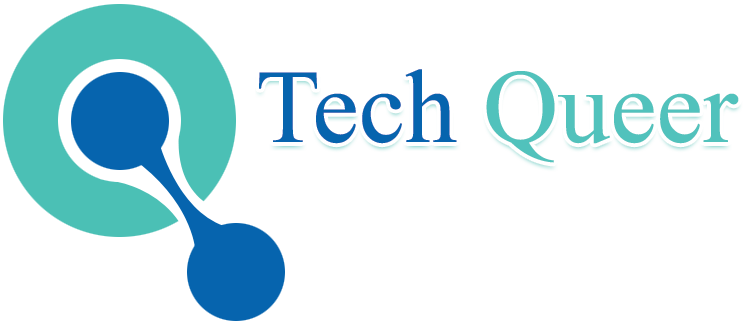Table of Contents
Introduction
How to Screen Record on iPhone – Screen recording on an iPhone has become an essential feature, allowing users to capture their device’s display for various purposes. Whether you want to create tutorials, share gaming achievements, or troubleshoot a technical issue, this tool offers a versatile solution.
Apple introduced the screen recording feature in iOS 11, which has since evolved to include additional functionalities. This user-friendly feature can be accessed through the Control Center, making it readily available for quick and easy use.
In this article, we will walk you through the steps to screen Record on your iPhone, discuss the settings and options available, and explore the different screen recording applications, from sharing content on social media to providing remote tech support. By the end, you will understand how to make the most of this valuable feature on your iPhone.
What is Screen Recording?
Screen recording is a handy tool for recording videos and can be used on various platforms. Moreover, You can record running on your display screen.
Meanwhile, You can easily record this thing, share this video in your WhatsApp group, and send it to other groups.
But most people don’t know how to record on iPhone, Samsung, Windows, Android, and MacBook. In this blog, we are going to teach you how to record the running screen.
How to Turn On Your iPhone’s Screen Recording Feature

Screen recording on your iPhone is a versatile tool that lets you capture video of your device’s screen and audio. To enable this feature, follow these simple steps:
- Access Control Center: Swipe down from the upper right corner on iPhone X or later, or swipe up from the bottom of the screen on older models to open the Control Center.
- Add Screen Recording: You’ll find various icons in the Control Center. If you don’t see the screen recording icon (a circle inside another circle), you can add it. Go to Settings > Control Center > Customize Controls, then tap the “+” next to “Screen Recording.”
- Start Recording: Once the screen recording icon is in your Control Center, you can start recording by tapping it. A countdown will appear, & then your screen recording will begin.
- Finish Recording: To stop recording, tap the red status bar at the top of the screen and confirm. The recorded video will be saved to your Photos app.
You can easily use screen recording for tutorials, demonstrations, or capturing moments on your iPhone.
How To Screen Record On iPhone
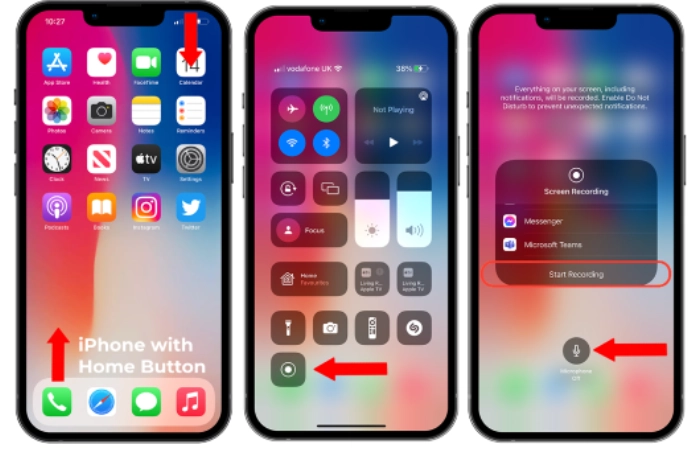
How to Screen Record on iPhone ? Screen recording on an iPhone allows you to capture video of your device’s screen, making it a valuable tool for sharing tutorials, capturing gaming achievements, or troubleshooting issues. Here’s how to do it:
- Access Control Center: Swipe down from the upper right corner on iPhone X or later, or swipe up from the bottom of the screen on older models to open the Control Center.
- Enable Screen Recording: If the screen recording icon (a circle inside another circle) is not in your Control Center, you can add it. Go to Settings > Control Center > Customize Controls, then tap the “+” next to “Screen Recording.”
- Start Recording: In the Control Center, tap the screen recording icon. A countdown will appear, and recording will begin.
- Stop Recording: To stop recording, tap the red status bar at the top of the screen and confirm. The recorded video will be saved to your Photos app.
Now, you can use this feature to create engaging content, troubleshoot issues, or share memorable moments directly from your iPhone.
How to Screen Record on iPhone with Audio
To screen Record with audio on your iPhone, follow these steps:
- Enable Microphone Access: Before recording, ensure your iPhone’s microphone access is granted. Go to Settings > Privacy > Microphone and enable microphone access for your screen recording app.
- Access Control Center: Swipe down from the upper right corner on iPhone X or later, or swipe up from the bottom of the screen on older models to open the Control Center.
- Start Screen Recording: Long-press or 3D. Touch the screen recording icon in the Controller Center to reveal additional options. Tap the microphone icon to enable audio recording.
- Begin Recording: Tap the screen recording icon to start recording. Your iPhone will capture both the screen and ambient audio.
- Stop Recording: To stop recording, tap the red status bar at the top of the screen and confirm. The recorded video with audio will be saved to your Photos app.
With these steps, you can create screen recordings on your iPhone that include both video and audio.
How To Screen Record on iPhone 13
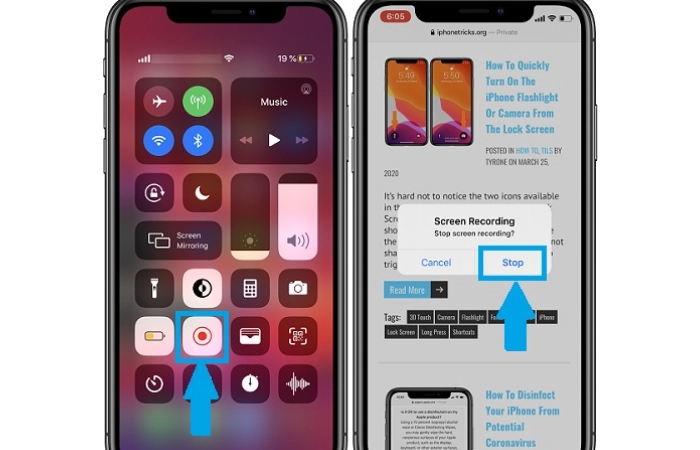
In the previous Paragraph, we saw how to add screen recording in the control center. In this Paragraph, we’ll see how to screen Record on iPhone 13
- However, after adding to the control center
- Open Control Center
- Click on Screen recording after the count of 3. It will start recording the running display.
- Similarly, you can stop the recording by clicking the top side of the screen.
- After stopping the recording, your screen recording is automatically saved in your photos.
How To Screen Record On iPhone 14
All iPhones have the same feature of recording screen. Therefore, how do you add a screen recording in the control center? In this Paragraph, we’ll see how to screen Record on iPhone 14
- However, after adding to the control center
- Open Control Center
- Click on Screen recording after the count of 3. It will start recording the running display.
- Similarly, you can stop the recording by clicking the top side of the screen.
- After stopping the recording, your screen recording is automatically saved in your photos.
How to Edit Your Screen Recording on an iPhone
Editing your screen recording on an iPhone is a straightforward process with built-in tools.
- Access the Video: Locate the screen recording you want to edit in your Photos app.
- Edit in Photos App: Tap the video, then tap “Edit” in the top right corner.
- Trim and Cut: Use the yellow handles on the video timeline to trim the beginning and end as needed. Tap “Done” when you’re satisfied.
- Markup: You can also use the Markup tool to add text, drawings, or annotations to the video. Tap the Markup icon.
- Save: After completing your edits, tap “Done” to save the edited video as a new clip.
Now, a customized screen recording is ready to share or use as needed.
How To Screen Record On Mac?
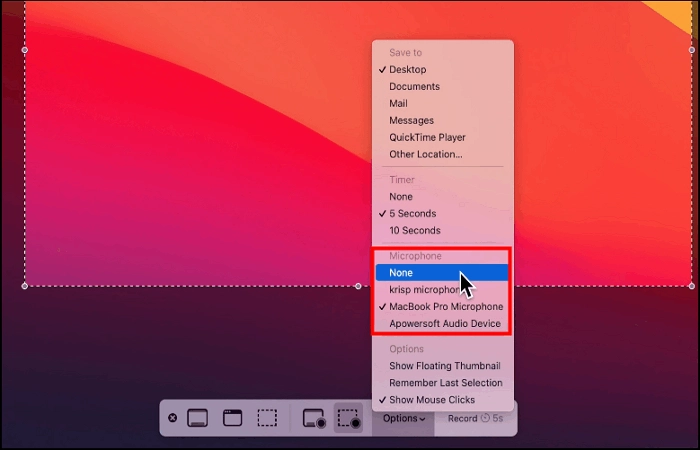
To start recording the screen of your MacBook, you must know about the special key of the Mac. Here’s how to check the records on Mac (macOS Catalina 10.15 or later):
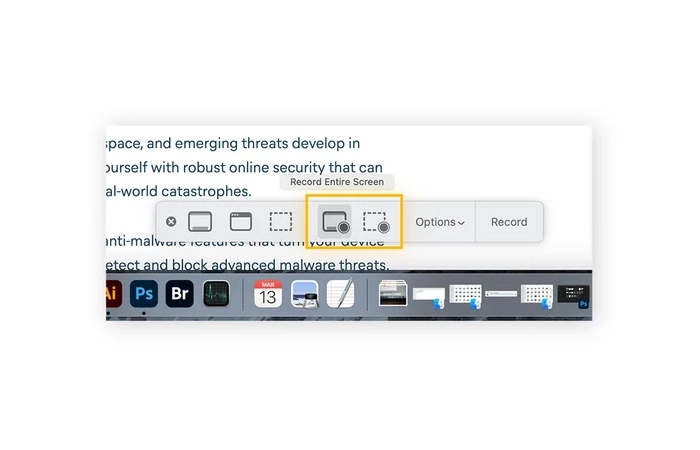
- Press ⌘ (Command) + Shift + 5 simultaneously to open the Screenshot toolbar.
- Select either the Record entire screen (fourth icon) or the Record selected portion (fifth icon) on the Screenshot toolbar. You can hover over the icons to see what they do.
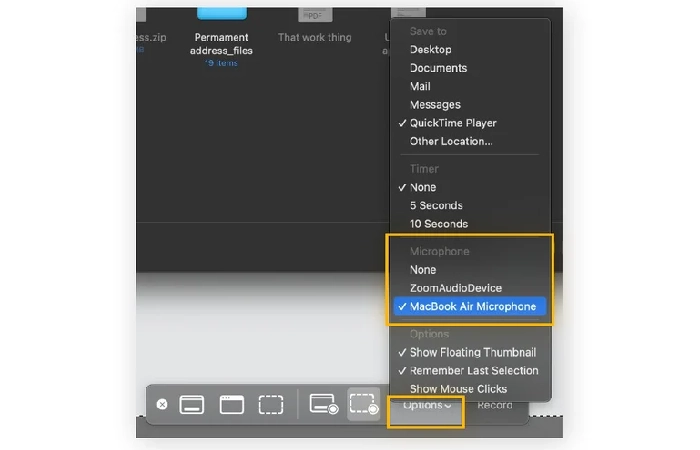
- Record your whole screen or just part of the screen on your Mac.
- If you want to record a specific part of your screen, select Record selected part (5th icon) and highlight the area you want to record.
- Click on the recording.
- Your entire Mac screen, or the portion of your Mac that you’ve selected will now record video. Click the Stop icon in menu bar to end the screen recording. You can also press ⌘ (Command) + Control + Escape to end screen recording on your Mac or press Escape to cancel the Mac screen recording before it starts.
How To Screen Record On Windows?
Screen recording can be a handy tool. If you’re a video creator, planning to become one or share game or demo content, this may be something you use all the time. Although taking a screen shot on Windows 11 could not be easier, knowing how to record your screen on a desktop or laptop is not as obvious. Follow these steps t get your answer, how to record the screen on Windows 11.
How To Record Screen On Any Windows
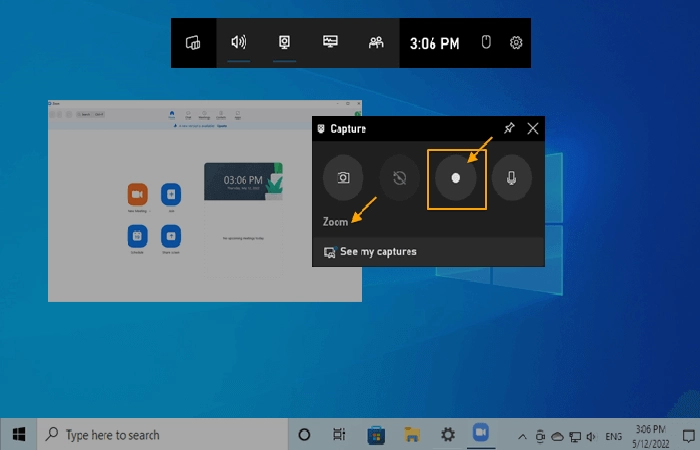
Recording your screen in Windows lets you capture anything that happens on your screen as if you were recording something with your camera. You can record an activity or something fun you want to share with others or save for later. Luckily, Windows 11 has a built-in app to record your screen, but there are other ways.
Record any part of your screen with Snipping Tool’s screen recorder.
The Snipping Tool is part of Windows 11 and is available through the Microsoft Store. The Snipping Tool already lets you take a photo of your screen, but now it also enables you to select a portion of your screen and start recording a video:
- To open the Snipping Tool, search for it in the search box on the Start menu.
- In the top toolbar, tap the Record button, then tap New.
- Click to drag and drop the rectangle representing the part of the screen you want to record.
- Click “Start,” and you will see a 3-second count down to start recording.
- When finished, press Stop. Your recording can then be copied to memory, shared by the Share dialog, or saved (by default, it will be kept to your Videos folder).
This is the coolest way to record your screen. However, there are currently some limitations you should be aware of:
- Voice recording is not currently supported, nor is the Spot Light feature available. However, you could edit the video in a program like Microsoft’s Clipchamp app.
- The only format currently supported is MP4.
- There is no keyboard shortcut to jump to the recording as there is with Trim (CTRL+Shift+S).
How To Screen Record On Android
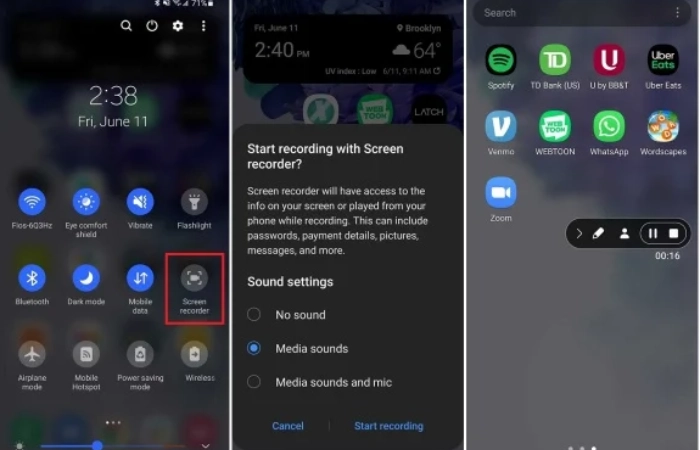
In the case of recording, Samsung is much easier than Apple. Here are the instructions to follow
- You can find your screen recording tool while swiping down the notification bar.
- Scroll left to right, and then you will see the recording icon
- Click on the recording icon and start recording the display. Similarly, you can stop the recording by clicking on the same icon twice. It will stop and save to the gallery folder.
How To Screen Record on iPad
Enable Screen Recording in Your Control Center
Before recording, you need to add the Screen Recording option to your Control Center for quick access.
- Go to Settings.
- Scroll down and tap Control Center.
- Find Screen Recording in the list and click the green “+” icon next to it.
- Screenshot of the Settings > Control Center menu highlighted with the green + next to Screen Recording.
- Find the screen recording option in Control Center
Open Control Center
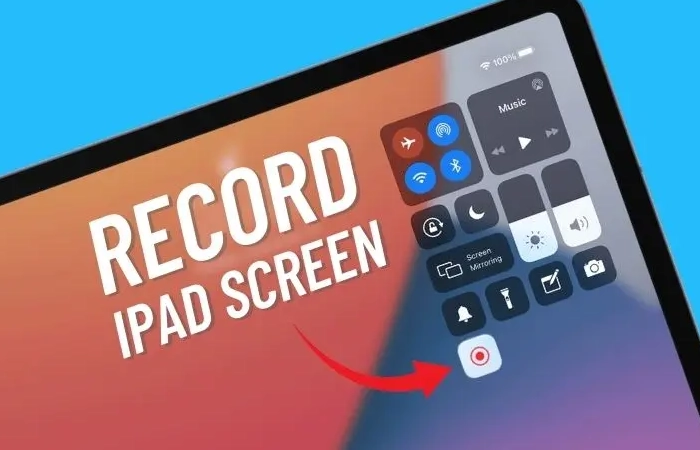
Swipe down from the top-right corner screen to access your Control Center. Locate the record button.
Turn on microphone sound
If you want to record voiceover or external audio using screen recording:
- In Control Center, press and hold the Record button.
- Tap the microphone icon, and it changes from gray to red, indicating it is active.
- Screenshot of expanded screen recording options with the microphone icon highlighted.
- Turn on microphone sound for screen recording on iPad
Start Screen Recording
With everything ready:
- Tap the Record button in Control Center.
- You’ll see a three-second countdown on the icon, giving you a brief moment to navigate to where you want to start recording.
- Screenshot of the record button showing the countdown.
- Show countdown before screen recording.
Navigation and Registration
Once the countdown ends, your iPad will begin recording everything displayed on the screen. You can navigate through apps, create a tutorial, or view what you want to record. Remember that any information or message coming during this time will also be recorded.
Stop recording
When you’re done recording, tap the red button in the top right corner of your home screen. Then tap Stop when prompted.
Screenshot of the red status button at the top of the iPad screen with a confirmation notification that you’ve finished recording.
After the screen recording is finished, confirm to end it.
Once you stop, the screen recording will be automatically saved to your Photos app. You can view, edit and share as needed.
YouTube Vidoe For Better Understanding
FAQs
Why doesn’t the screen recording option appear?
You may not see the screen recording option on your iPhone because your device software is not up to date or the feature has not yet been added to your Control Center. First, update your iPhone with iOS 11 or later by opening the Settings app and tapping General > Software Update. You can view the iOS operating system on your iPhone and update it if necessary.
If the screen recording option doesn’t appear when you go to the Control Center, open the Settings app again and tap Control Center > Customize Controls. From here, you can add the screen recording feature to your Control Center by tapping the green “+” icon to the left of the text.
Is downloading the extension worth it, or is it a Mistake
As per the research, Microsoft allows users to watch movies, stream videos, and more, and There are free and paid versions. But extensions are also the best option when you don’t have money to spend. Therefore, using an extension is worth it.
How long can I record the screen on an iPhone?
There is no set limit to how long you can record the screen on an iPhone. Your only limitation is the availability of storage space for your iPhone. The number of videos you can record on your iPhone depends somewhat on your video format.
Why is my screen recording option not showing?
If the screen recording option is not showing on your iPhone, it might be for a few reasons. Ensure that you have added it to the Control Center in Settings > Control Center > Customize Controls. Also, check that you’re using a compatible iOS version, as older versions might lack this feature.
Why can’t I start screen recording?
If you cannot start screen recording on your iPhone, it may be due to insufficient storage space, disabled microphone access, or a software issue. Ensure you have enough storage, grant microphone access in settings, and restart your device if needed.
Why isn’t my screen recording option working?
If your screen recording option isn’t working, it could be due to software glitches, restrictions set by your organization, or privacy settings. Check for software updates, review device restrictions, and ensure screen recording permissions are enabled in your privacy settings.
Conclusion
In conclusion, screen recording on an iPhone is a powerful feature that enables users to capture and share their device’s screen activities effortlessly. Whether you need to create tutorials, share gameplay highlights, or troubleshoot issues, the process is user-friendly and versatile.
Enabling screen recording involves accessing the Control Center and adding the screen recording icon to the menu if needed. Capturing audio alongside the screen content requires allowing microphone access and selecting the microphone icon during recording.
Once you’ve created your screen recording, editing is straightforward in the Photos app. You can trim and cut unnecessary portions, add annotations, and make your video more engaging.
This functionality makes screen recording on an iPhone a valuable tool for both personal and professional purposes, enhancing communication and productivity in a visually engaging way
People also search for
screen record windows 11
screen record windows 10
how to screen record on windows with audio
screen record windows 10
Keyword: how to screen record on windows 10 with audio
how to record screen on windows 11 with audio
screen recorder
screen recorder windows 11 shortcut
windows screen recorder shortcut
how to screenshot on android
Keyword: how to screen record on android without app
How to screen record on android samsung
Keyword: How to screen record on android phone
how to screen record on android with sound
Keyword: how to screen record with sound on android without app
how to [screen record] on iPhone
[Keyword: how to screen record on android 11]
how to screen record on ipad with sound
Keyword: How to screen record on ipad pro
How to screen record on ipad air
Keyword: how to screen record on iphone
how to screen record with sound on iphone
Keyword: how to screen record on ipad 9th gen
turn on screen recording iphone
how to screen record on ipad mini
screen record windows 10
How to screen record on pc windows 11
how to screen record on laptop
screen recorder
how to screen record on windows
Keyword: how to record screen on windows 11 with audio
windows screen recorder with audio
how to screen record on mac
How to screen record on samsung tablet
Keyword: How to screen record on samsung s22
How to screen record on samsung s21
Keyword: How to screen record on samsung s20
how to screen record on samsung a22
Keyword: how to screen record on samsung a13
how to screen record on samsung a12
Keyword: how to screen record on samsung a03s
how to screen record on iphone 13 with sound
Keyword: how to screen record on iphone 13 pro max
how to screen record on iphone 14
Keyword: how to screen record with sound on iphone
how to screen record on iphone 13 mini
Keyword: turn on screen recording iphone
Screen record iphone
how to screen record on iphone 12
Keyword: how to screen record on iphone 14 with sound
how to screen record on iphone 14 pro max
Keyword: how to screen record on iphone 13
<p>sc
reen record iphone 15
turn on screen recording iphone
how to screen record with sound on iphone
Keyword: how to voice record on iphone 14
how to screen record on iphone 12
how do i screen record
Keyword: how to turn on screen record
iphone screen recording
how to screen record on iphone
how to add screen record on iphone
iphone screen recording
how to turn on screen recording on iphone
how to add screen record to iphone
iphone screen recording
how to record on my iphone
how to do a screen recording on iphone
add screen record to iphone
how to set up screen record
how.do.i screen record on iphone
how to enable screen record
how to screen record on iphone 13
iphone screen recording
how to record a video on iphone
how to get screen record on iphone
what is screen recording on iphone
how to screenshot video on iPhone
how to record video on iphone
where is screen record on iphone
how do you record on iphone
/>turn on screen recording iphone
how to add screen recording on iphone
how do i record on my phone iPhone
iphone screen recording
how to add screen record
how to add screen recording to iphone
iphone record screen video
how to record your iphone screen
how to record iphone screen
iphone screen recording
Keyword: how to record using iphone
how do you screen record
Keyword: how to video record on iphone
how to screen record on iPhone
ios screen recorder
how do you screen record on iphone
iphone screen recording
Keyword: how to turn on screen record on iphone
how to record my screen on iPhone
Most Search Term
iphone screen recording
[how do i record on an iPhone]
iphone screen recording
[how screenrecord on iPhone]
[how to enablescreen record on iPhone]
video screen capture iPhone
iphonescreen recording
Keyword: how do i screenrecord on my iPhone]
[how to do screenrecording on iphon]
recording on iPhone
[how to record something on iPhone]
[iphonescreenrecord]
[recordvideo on iPhone]
[how to recordiPhone]
[record iphonescreen]
[how do yourecord your screen on iPhone]
[ios screenrecorder]
[how torecord on your iPhone]
[ios recorder]
[how do u screenrecord]
[ios screenrecorder]
[how do you record on your iPhone]
[ios screenrecorder]
[how to recordon i phone]
[iphonescreen recording]
[how to add screen recording]
[how to video screenon iPhone]
[record your screeniPhone]